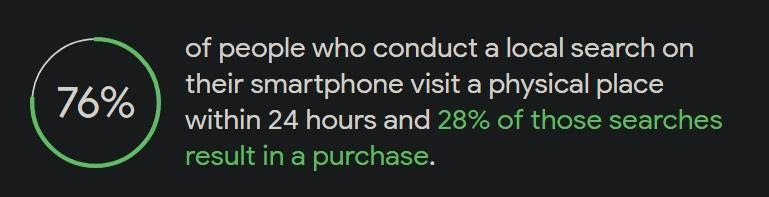
How to Get Your Company Listed on Google Maps
Do you want to know how to get your company listed on Google? Adding your business to Google Maps is one of the simplest methods to accomplish this.
The procedure is free and straightforward. You may get your business on Google Maps by going directly to Google Maps or by using Google My Business. In any event, Google will want you to authenticate that you are the business’s owner.
Is it worthwhile to use Google Maps for business? Absolutely. Within 24 hours, 76 percent of people who conduct a local search visit a physical business or shop. 28 percent of them make a purchase in the end.
Another way to look at it is that adding your business on Google Maps could enhance your discoverability by 76%. It can also increase your sales by up to 28%.
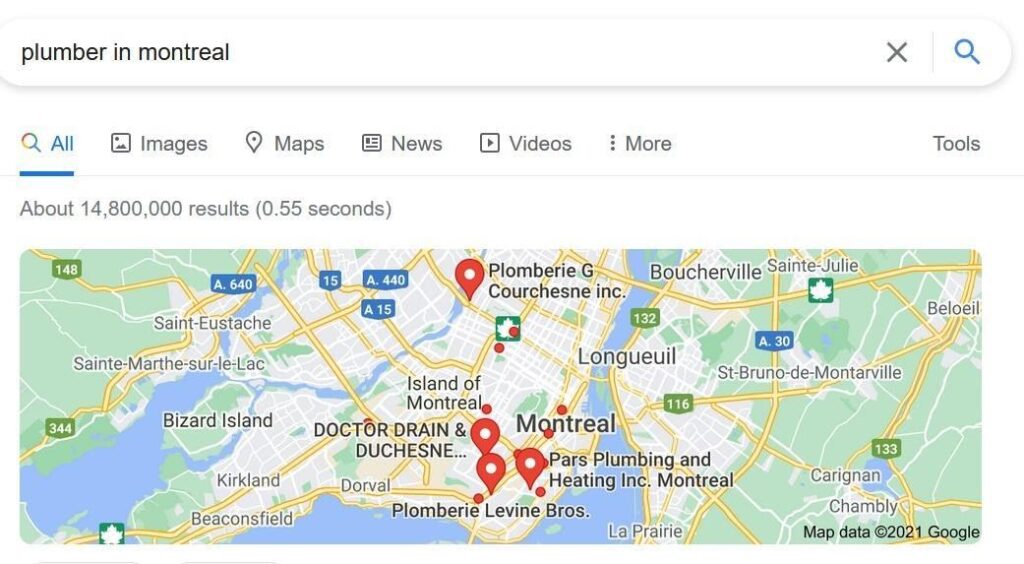
What Is Google Maps and How Do I Use It?
In a commercial environment, Google Maps makes it possible for consumers and clients to find your company using a Google search. When activated, your company will appear on Google when customers search for local businesses that provide specific services.
For example, if you are a plumber in Montreal, your company will appear when someone searches for “plumber in Montreal.” Here’s an actual Google Maps example, replete with actual plumbing firms.
How awesome would it be if your company also appeared in local searches? In fact, with a little more SEO, Google will feature your business in the Local Pack, making it even easier to find.
The Local Pack on Google is a “top three” list of the finest local businesses for various queries. Your website, directions to your location, ratings, opening hours, and any other information that may entice potential customers are all included in the listing. However, unless you list your business on Google Maps, it will not appear in the Local Pack results.
Google Maps may be the most significant component of any local SEO campaign because it makes your business easily discoverable in local searches.
How Much Does It Cost to Get Your Company Listed on Google Maps?
Adding your company to Google Maps is entirely free. You only need to create a free Google business profile. You can then add your business to Google Maps to reach more clients.
How to Get Your Company Listed on Google Maps
You can add your business to Google Maps in two ways. The first is to use Google Maps directly, and the second is to use Google My Business.
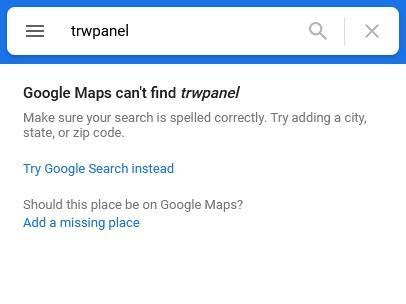
Step 1: Go to Google Maps and search for your company.
Go to google.com/maps/ and type in the name of your company in the search field. If your company appears, it is already listed. Because anybody may add a business to Google Maps, yours may already be listed.
If your business does not appear in Google Maps results, you will be given the option to “Add a missing place.”
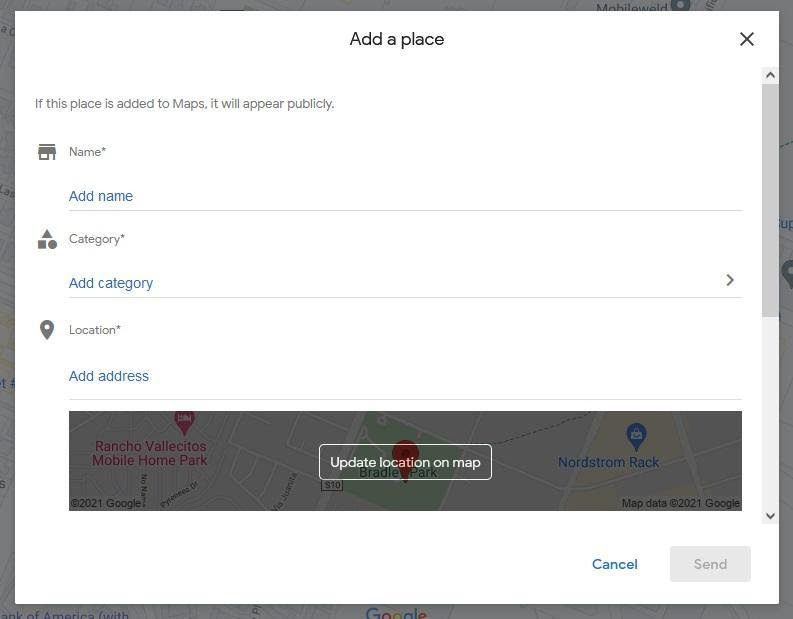
Step 2: Fill in the blanks.
Select “Add a missing spot.” The following window will allow you to submit information about your company. This comprises the name of your company, its category, and its location.
Your company will already be listed on Google Maps at this time. However, until you claim the listing, it will not appear on Google Maps or in the Local Pack.
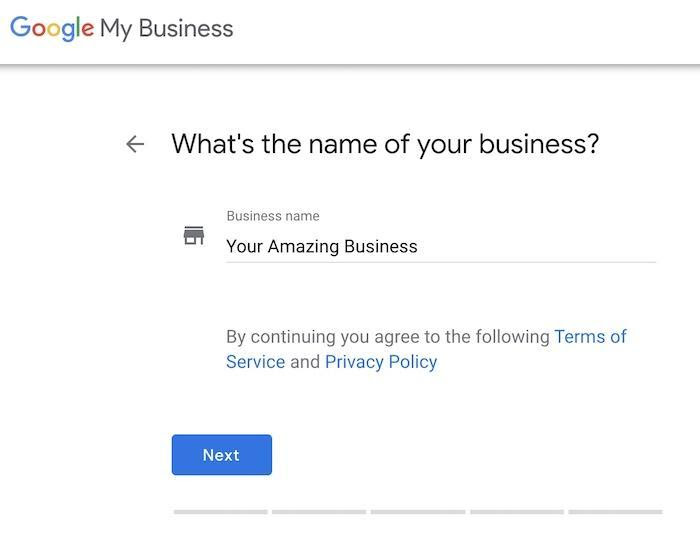
Step 3: Register your company.
You’ll see a link to “Claim this business” in the following window. This informs Google Maps that you are the business’s owner. As a result, Google will allow you to change any information as needed in the future. You can, for example, include your website, contact information, operation hours, and so on.
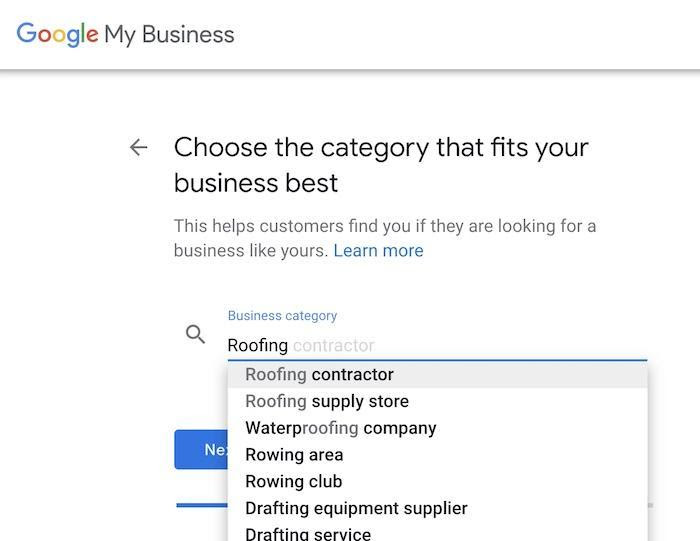
Step 4: Confirm the company’s legitimacy.
Google will need to authenticate that you are truly the proprietor of the business as you state in this final stage. Often, they’ll do this through an email-based postcard.
It should arrive within two weeks. Changes to any of the details will result in a new code from Google, which will necessitate a new postcard.
The postcard has a one-of-a-kind PIN that you enter online to verify your business. You must do this within 30 days after requesting the code in order for it not to expire. After verification, it usually takes a few weeks for your business to appear on Google Maps and other Google platforms.
How to Use Google My Business to Get Your Business Listed on Google Maps
Google My Business (GMB), now known as Google Business, is a free service for managing how your business appears on Google platforms such as Google Maps. You don’t need a website to use GMB, although having one helps a lot when it comes to ranking on Google’s search platforms.
Here’s a step-by-step tutorial to getting your business on Google Maps with Google My Business.
Log in to your business account on the Google My Business website. If you don’t already have an account, you can create one here.
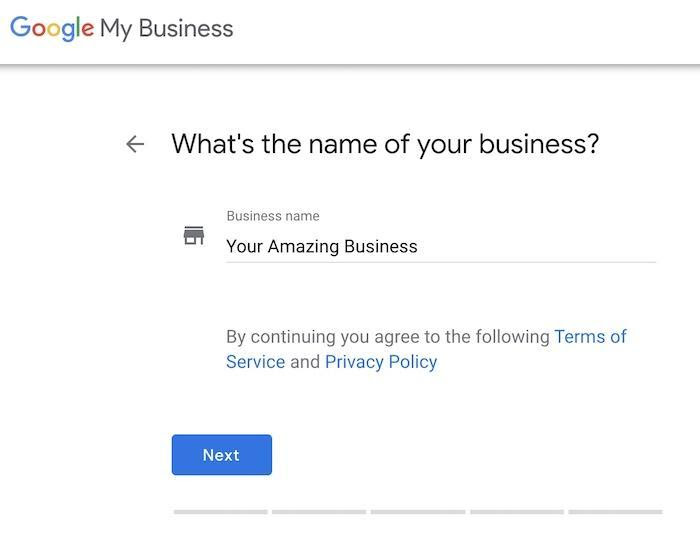
Step 2: Look for your company.
Once you’ve logged in to Google My Business, search for your company precisely how you want it to appear in Google. If your company’s name displays with its address, that signifies it’s already on Google My Business. In that situation, you’ll need to claim it and prove that you’re the rightful owner.
If your company does not display in search, select “Create a business with this name.” Now, type out your company’s name precisely as you want it to appear on Google.
GMB setup – enter the name of your company that you wish to appear on Google.
Suffixes such as LLC and Inc. are permitted, but are not required.
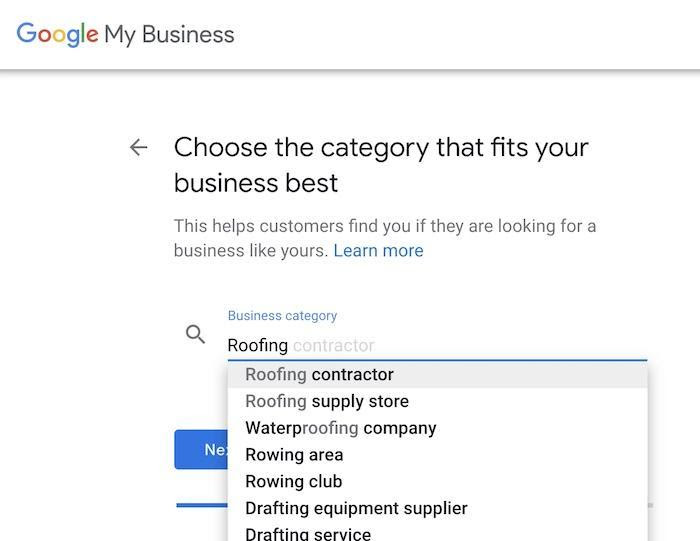
Step 3: Select a business category.
On the next page, from a drop-down menu, choose the category that best fits your company. You can also type it in and Google will propose alternatives.
This is critical since it tells Google which local searches should display your business.
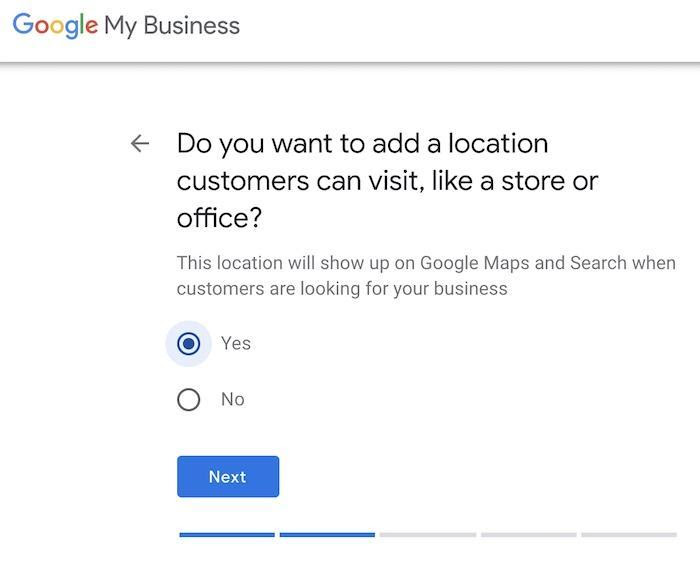
Step 4: Determine if Google Maps should display your company’s location.
If your company has a storefront or a brick and mortar site, you’ll probably want Google Maps to route clients and potential consumers to the exact location of your store or shop. In such scenario, when prompted if you wish to add a place, select “Yes.”
Do you have a physical location for your GMB setup?
If, on the other hand, you run your business from home, you’ll undoubtedly want to keep your location confidential. In that instance, selecting “No” makes more sense.
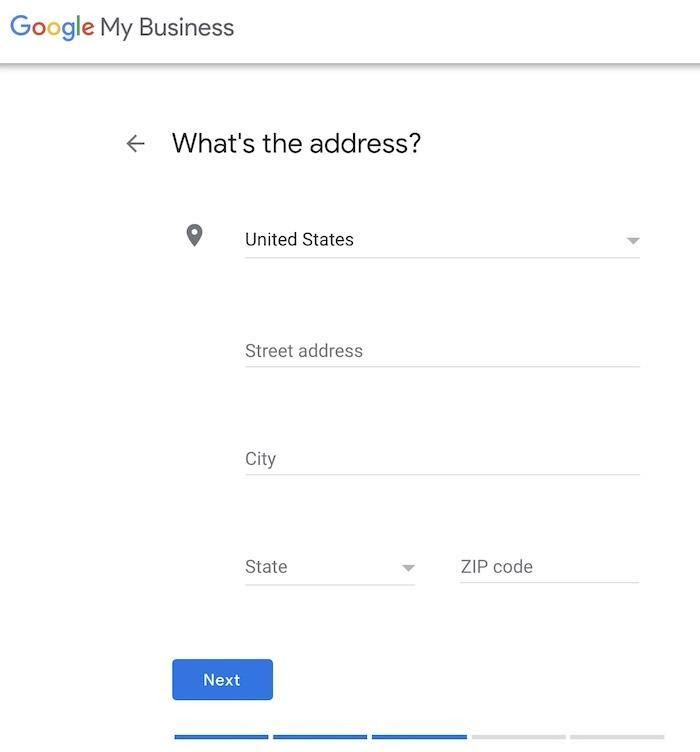
Step 5: Enter your company’s address.
If you want to display your company’s location, enter its address now. If you already selected not to display location, you can skip this step.
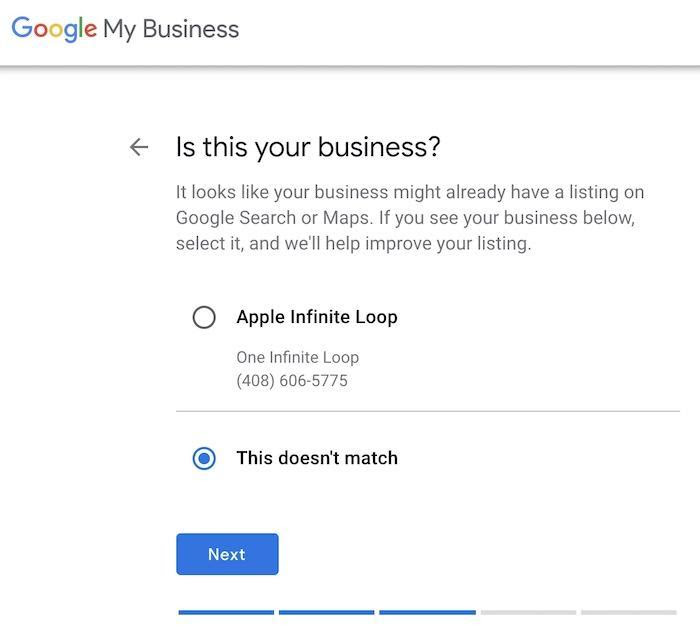
Step 6: Look for possible matches.
As previously stated, your company may already be featured on Google Maps and Google My Business. If Google finds any listings that match your address, it will display them.
If the discovered listing belongs to your company, you must claim and validate it. If not, proceed to pick “This doesn’t match.”
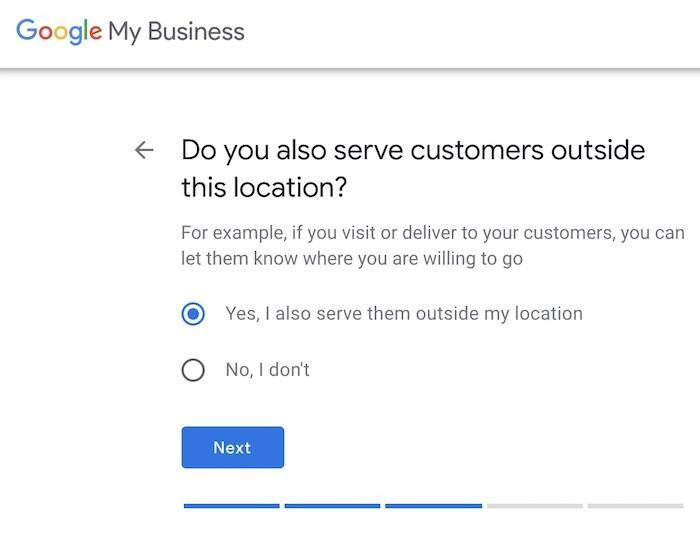
Step 7: Determine your service areas.
Does your company serve consumers who live outside of your immediate vicinity? If so, notify Google and proceed.
You’ll be asked to specify the locations you service.
Instead of individual towns and cities, you might choose to enter county names.
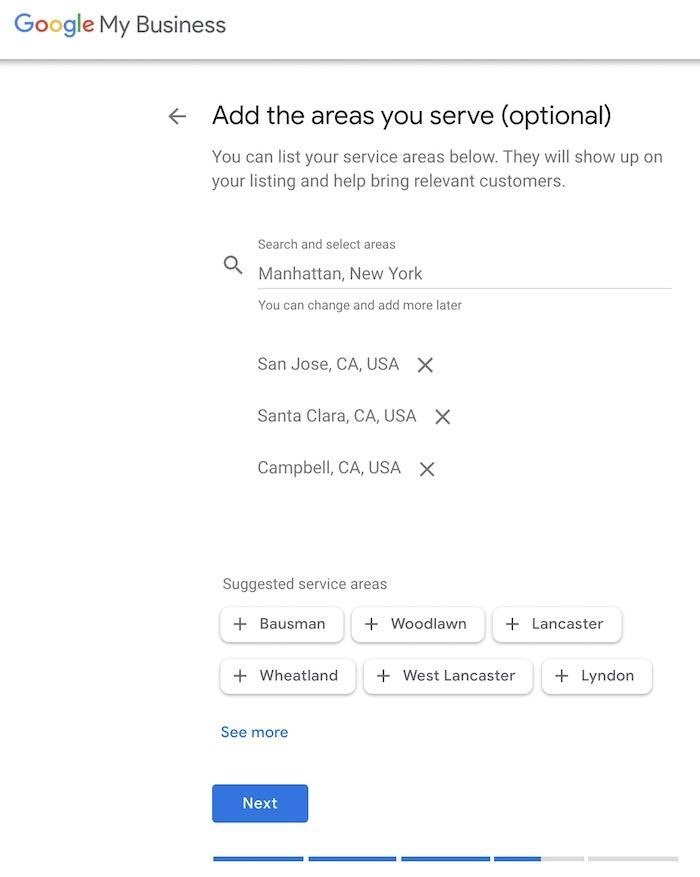
Lorem ipsum dolor sit amet, consectetur adipiscing elit. Ut elit tellus, luctus nec ullamcorper mattis, pulvinar dapibus leo.
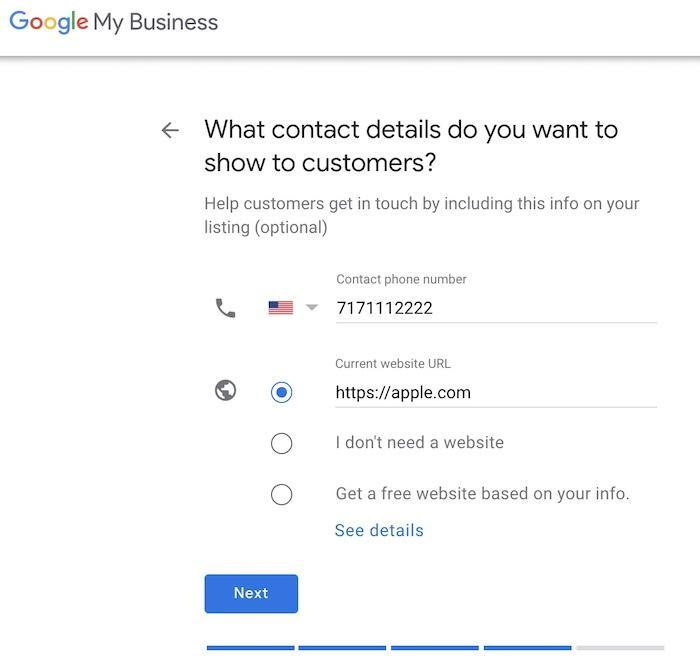
Step 8: Include your contact information.
Enter your company’s phone number and website address. Keep in mind that this is the phone number that will be displayed publicly by Google. As a result, it’s advisable to use your business phone number rather than your personal phone number.
If you don’t already have a website, Google can design a simple one for you. Simply choose “Get a free website based on your information.”
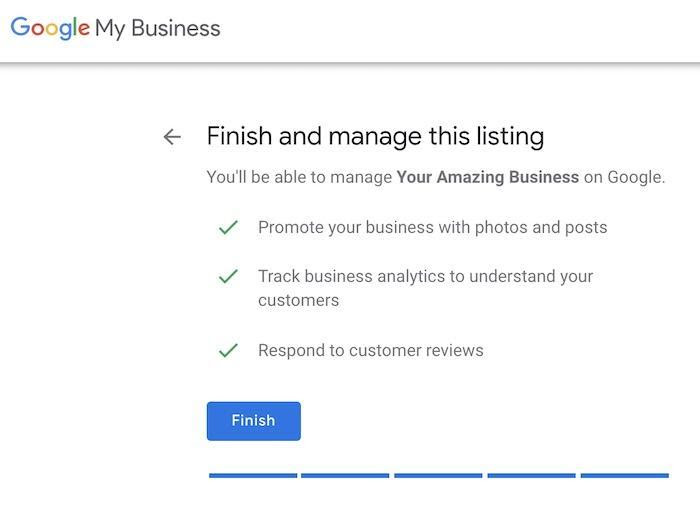
Step 9: Complete and validate your business on Google Maps.
To finish the process, click “Finish.”
You must still prove that you are the owner of the firm as claimed. Google will present you with five verification alternatives. The five are as follows:
- Google will send you an actual postcard.
- Email – An email with a verification code will be sent to you.
- Phone – You will receive a call from Google with a verification code.
- If you already have a Google Search Console account and a validated website, this option is available.
- Bulk — Select this option if your company has more than ten locations.
Step 10: Fill in the blanks with your company’s information.
Finally, GMB will let you personalise your business page. This includes entering your business hours, writing a description for your company, enabling messaging, submitting images, and so on.
This is followed by another page where you may add extra information, such as co-managers and a business logo.
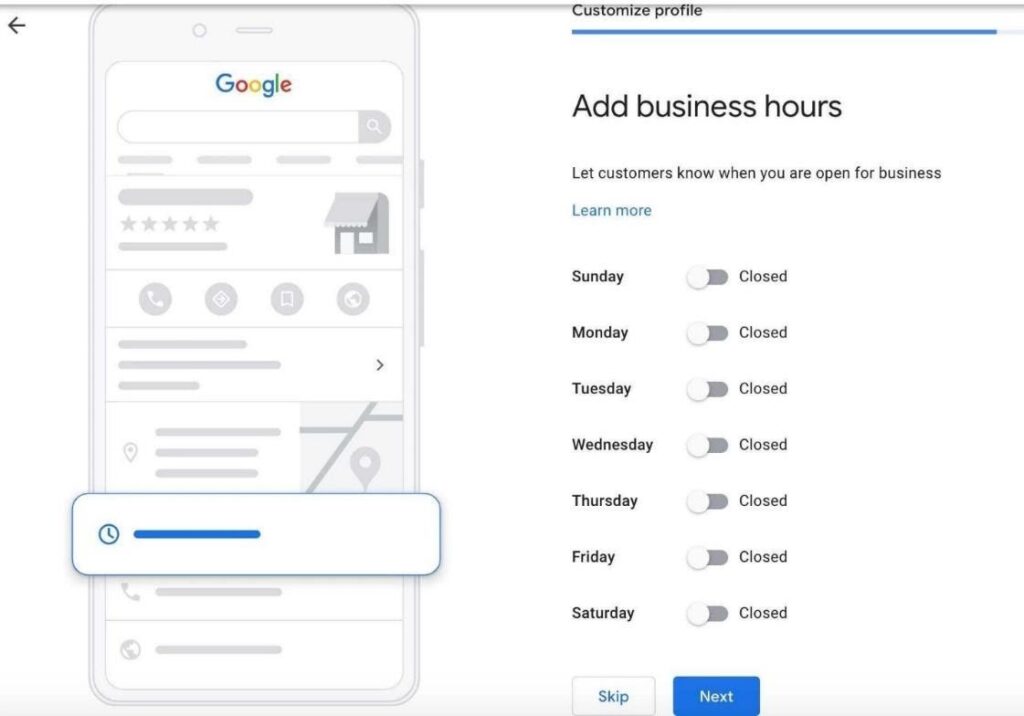
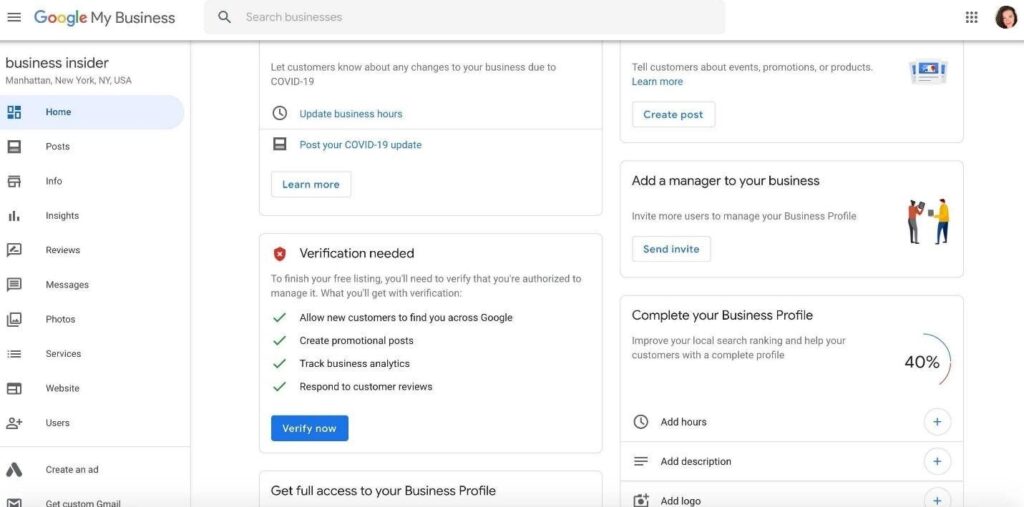
Is It Worth It to Advertise on Google for My Business?
Google My Business is well worth the investment. For starters, it adds your company to Google Maps, which improves both physical and online visibility. Second, GMB allows you to present as much information about your company to your customers as possible. Google My Business also allows you to browse and reply to consumer reviews and feedback. At the end of the day, GMB not only increases your customer base, but also your interactions.
Why isn’t my business listed on Google Maps?
If your company listing does not have a location authority, it will frequently not appear on Google Maps. For the business to appear on Maps, you must enable location.
Otherwise, it will only appear on Google Maps if a searcher is standing directly in front of your business when searching for it on Google Maps.
Make Better Use of Google Maps
Google Maps is only the first step in launching a great search engine optimization strategy. It must be combined with a decent website that can be found on Google Search, as well as conscious optimization work, in order to maximise your clickthrough rate and sales.
